Project Introduction:
As the final project of the course Multilingual Desktop Publishing, I used InDesign to design a magazine layout from scratch, filled it with photos and contents and then localize it into Simplified Chinese with the translation tool, SmartCAT.
In this blog I am going to describe the process of my creation and localization, focusing on things I have learned in this project, from the application of gridlines, some useful shortcuts, best practices of content editing and localization. First of all, let’s enjoy my 6-page magazine and its Chinese version in the following gallery! The assets I used are retrieved from The Louvre Museum.
The Challenges & Lessons Learned:
About Text Editing
1. Through this project, I have learned some basic steps of creating a magazine layout. Here’s a brief summary of the process I went through to create the layout.
- Set the margins and gridline base
- The space between baseline grids is set to be 11, catering for the character size of English texts.
- Create text and image frames
- Add the framework of images and texts based on guides
- Insert page number and notes on the master page
- Insert text placeholders to estimate the number of characters it can hold, create paragraph styles
- Create different paragraph styles for body texts and captions
- Insert texts and adjust styles
- Align the texts to the baseline grid; deal with orphan text; create a drop cap
2. When preparing for localization, you can set the text frame as “auto-sized”, so that the text frame would expand with the text length. You can choose which direction and to what extent it can expand, as the image below shows.

3. When the texts bleed out of the text box, you can have an overview of the content and the overflowed content by right click the text and choose to edit the texts in the storyline, which shows the words count and overflowed texts clearly.

In the image above, the texts besides the redline are overset texts. On the ruler, you can also see the word count.
4. It is always a good practice to show the hidden text, just in case you might accidentally delete something when editing the translation. For example, when changing the format of the translation, I accidentally delete the space between the dates and the notes in the text box at the very bottom. The base between them is created by pressing “shift+tab”, which makes the texts goes to the ends of the text box.
About Localization Into Chinese
1. After translating the IDML file in SmartCAT, the exported translation file does not show the Chinese characters properly, and I need to select an appropriate font style. This also means that the paragraph styles I build for English texts can not be reused for Chinese characters, as they require different style settings. Thus I need to recreate the paragraph styles for the translation.
2. The Chinese characters do not fit the baselines created for English texts. As the images show below, the Chinese characters are too crowded with the original baseline setting.
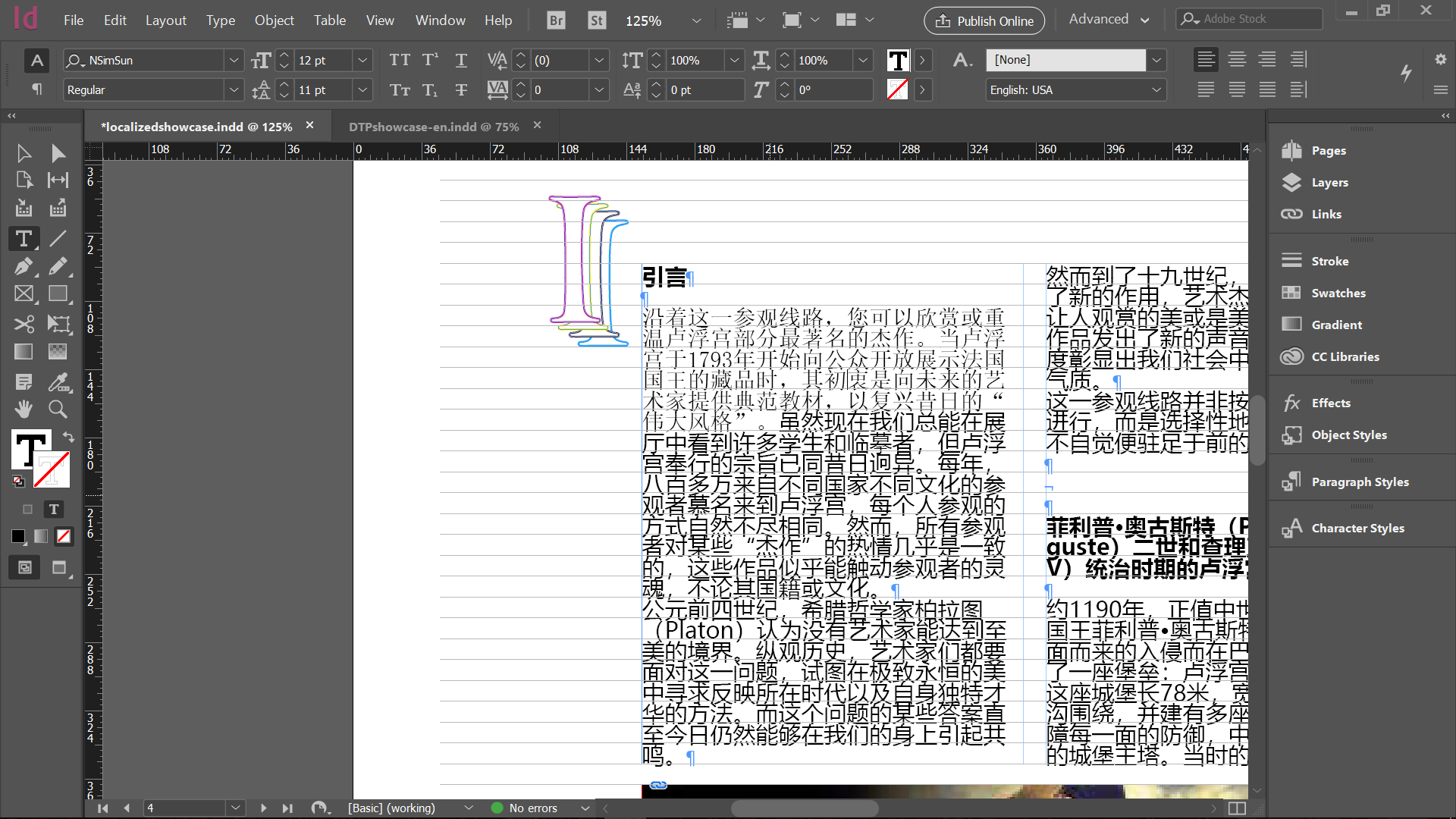
Solution: I changed the baseline space to 13 points, which makes the paragraphs look more natural in Chinese, as the image below shows. Since the texts length actually shrank after translation, the expansion of baseline space perfectly let the Chinese texts fill the whole content space in the magazine.
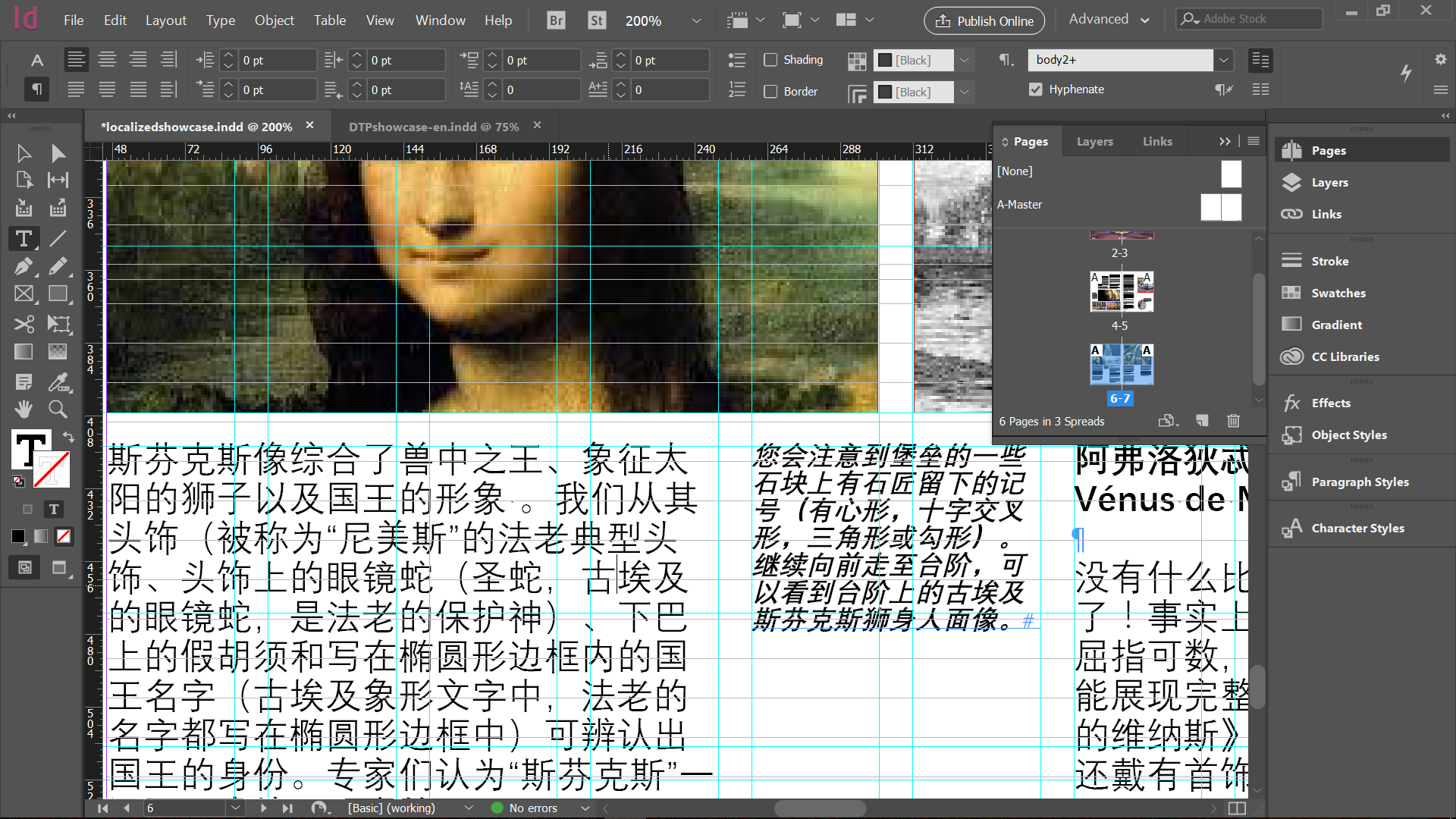
3. The drop cap is impossible to translate in the CAT tool, and it needs to be recreated.
Solution: I used the same method to create the Chinese “drop cap”. To do that, I selected the character and created outlines, then duplicate the outlined character and apply different colors. Remember to change the filling of the characters into “paper” so that they are not transparent. Then, you can group the outlines together as a single object (as the image shows below), then adjust its position based on your preference.

4. In the localized file from SmartCAT, the “em space” in the bottom text box is gone after I applied Chinese character fonts. Thus I need to re-insert them.


You must be logged in to post a comment.