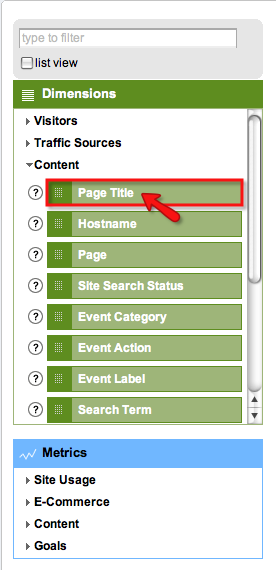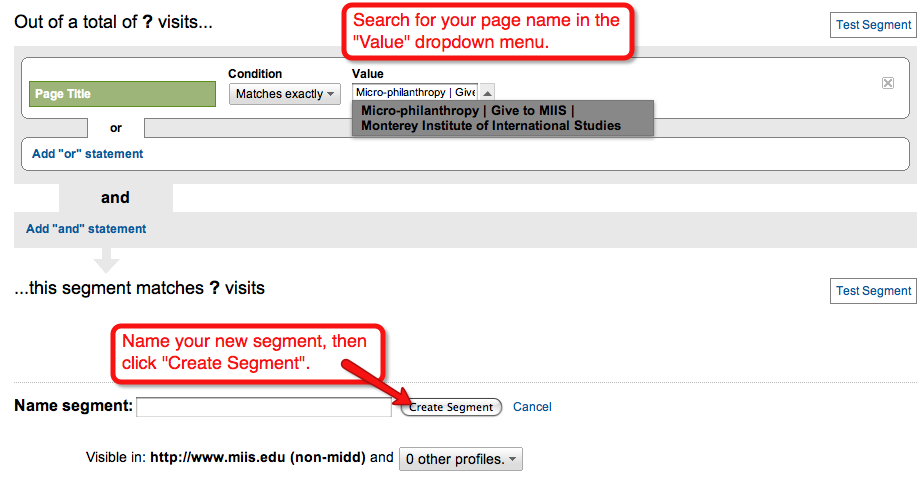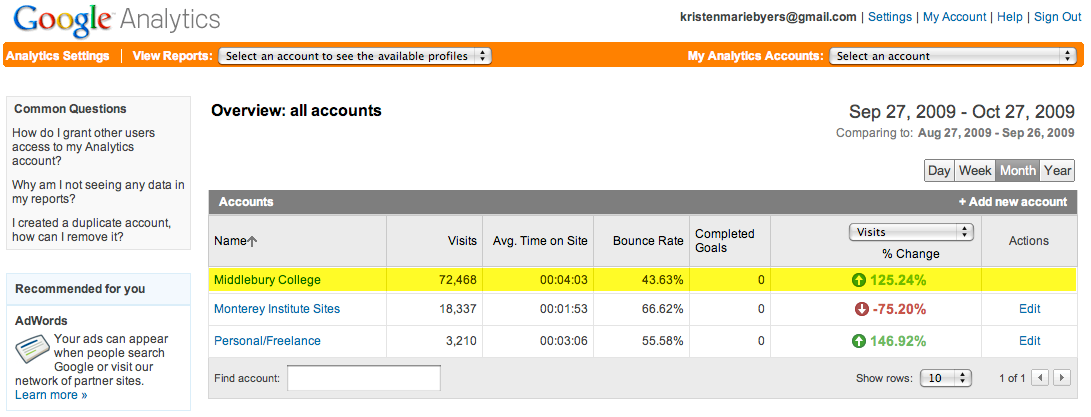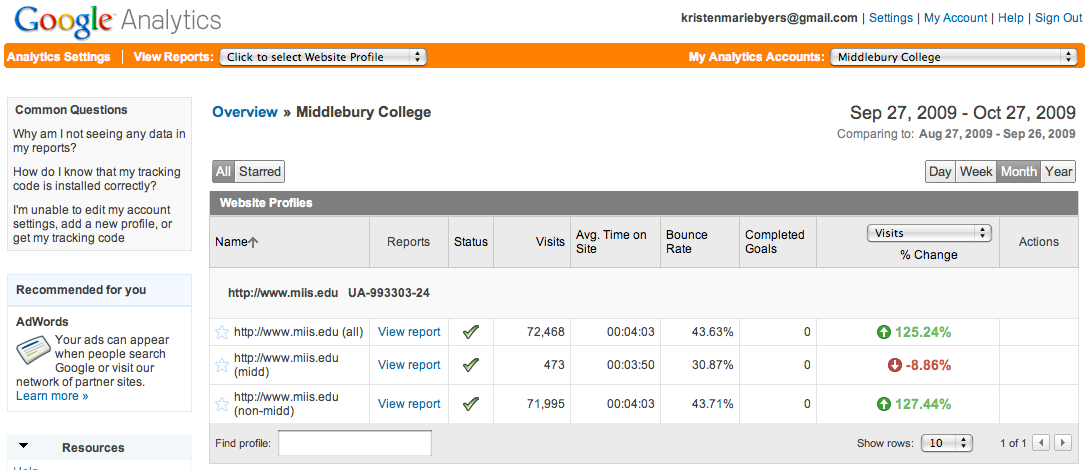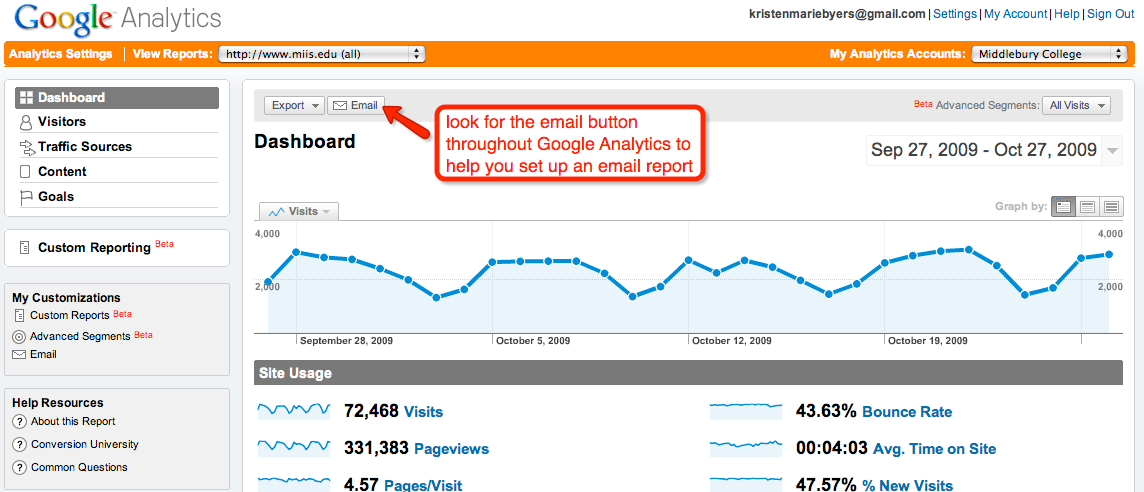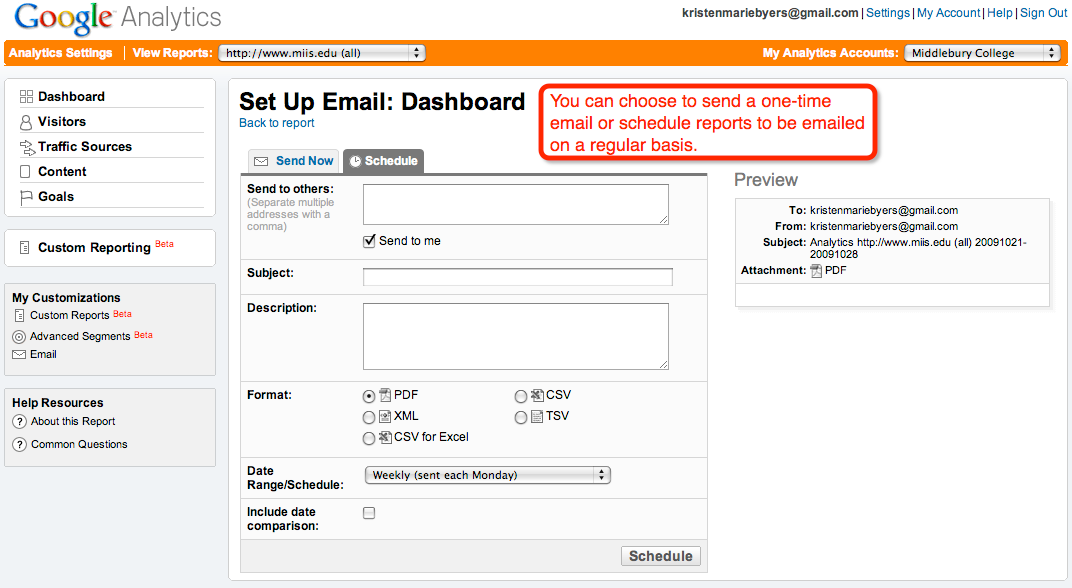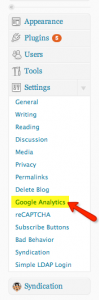Thanks for the opportunity to talk with you about how we use analytics in our department. It’s incredibly powerful and has helped me make better / more confident decisions about spending budget and our time.
This is the keyword report that I mentioned. Let me walk through some of the data here. And with both of these, if you have ANY questions or want to see more specifically how I use the data, just contact me and we can set up a time to go over it. We could also brainstorm about how you and your department might use it.
Some general overview
Organic search results: the free (unpaid) ads that pop up when you do a search. These are the best type because they are:
- Free
- Users value them over paid b/c they think they are more objective than paid ads.
AdWords: Google’s name for its online ad buying program. When you see them on a search, they say ‘sponsored links’
My goal
Increase our organic search results – or search engine optimization (SEO). Why? It will drive more people to our website, which is our primary recruiting vehicle. I want that when someone types into Google (which has over a 90% global market share for search engines) something like: international MBA programme, that the www.miis.edu website comes up in the first organic position on the search results list. This increases our brand, and hopefully drives enrollments.
How do we do it?
A variety of ways and the way the Google calculates positions changes. Google changes its algorithms as people / advertisers get more savvy about driving clicks to their site. But, there are some tried and true ways to do this that are completely free and within our control.
Title tags / page headers – make sure our web pages have clear title tags with terms similar to the search terms a person would use, for example: Master in Translation.
Meta tags- behind the scenes text that can help drive traffic to sites. You can view anyone’s meta tags by right clicking on a page and going to “view” and “source.” You might see a bunch of html code, but you’ll also see what their tags are. I do this regularly to our competitors sites and get ideas for our tags….
Content- (here’s what we can all do) the ‘spiders’ that crawl the web and search sites, read web pages much the same way we would: text that is in the upper right corner, upper left corner or is in bold, italic, or somehow stand out on the page is given more weight. Text that is on top level pages gets more weight. The spiders are trying to match search terms that a user enters with text on the pages. So, if we know that some of the biggest search terms in our category – education – are: MBA, TESOL, ESL etc, we should use those on top-level pages, in tags, and headers.
Now on to the report!
We do 2 things with our Google AdWords buying – buy certain key words in Google searches and also buy some key words on specific content sites. You’ll see both in the report – “usnews” is a content site, “study policy” is a key word.
Here’s what the column headers mean:
- Campaign: which school / programs we’re focusing on
- Placement / Keyword: the site or keyword we’ve used
- Match: means that the user has to enter the keyword exactly as shown, if it says “exact”
- Impressions: how many times our ad was displayed w/ those key words
- Clicks: the # of times that ad was clicked on
- CTR – click through rate: percent of clicks to impressions
- Avg CPC – average cost per click (yes, I have to pay for each click! Some words cost more than others!)
- Avg CPM – Cost per thousand
- Cost – total cost for one year to buy that keyword
- Avg Posit – average position – where did our ad appear? First place, second?
In our case – I think there are two columns that help us determine which keywords are the best:
Impressions – this tells us how many times those search terms were entered into Google in the report period, in this case 1 year. This tells us which are the most active / most used search terms for our ‘category.’ I think this is the most important value in this sheet and the report is sorted that way, in descending order by this field. These are the most used words, and we should try to use them, too.
Clicks – this is important because it helps us determine if our ad copy is compelling enough to get someone to click.
Avg CPC – the cost. You’ll quickly see that some words cost more than others. These values are figured by Google for the entire category and tell us which words they think are the best to use.
Again, improving our organic search results (free!) helps drive applications and, did I mention, they’re free? Let me know if you want me to walk you through ANY of this. I’d be happy to!