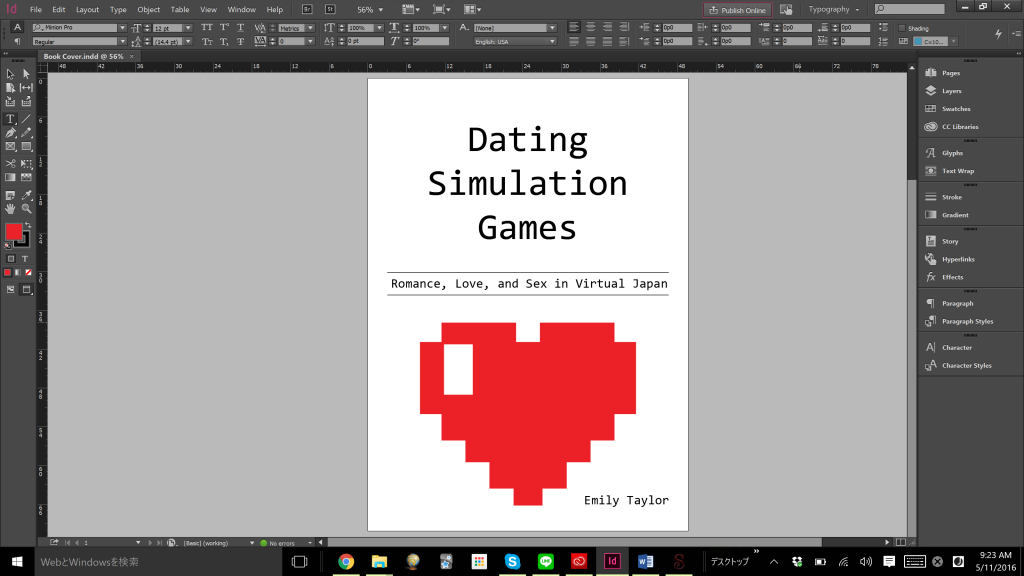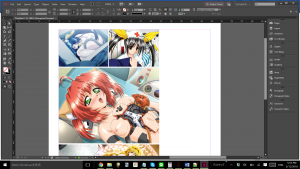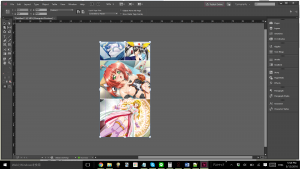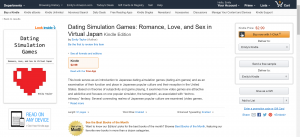The Making of an E-Book
For my final project in Multilingual Desktop Publishing, I chose to create, localize, an publish an e-book.
For the content of the book, I used my honors thesis that I wrote over the 2006 – 2007 school year at the University of North Carolina at Chapel Hill. It was a plain .doc file, so I imported the text into Sigil to create an EPUB. I used InDesign to make a simple but attractive cover.
I formatted the chapters and sections in Sigil, making the lengthy Word file into an easily navigable e-book with an html table of contents that allows the reader to click the chapter or section she wishes to read instead of having to tediously scroll through Microsoft Word. I was pleased with the way Sigil formatted the nested table of contents that my e-book required.
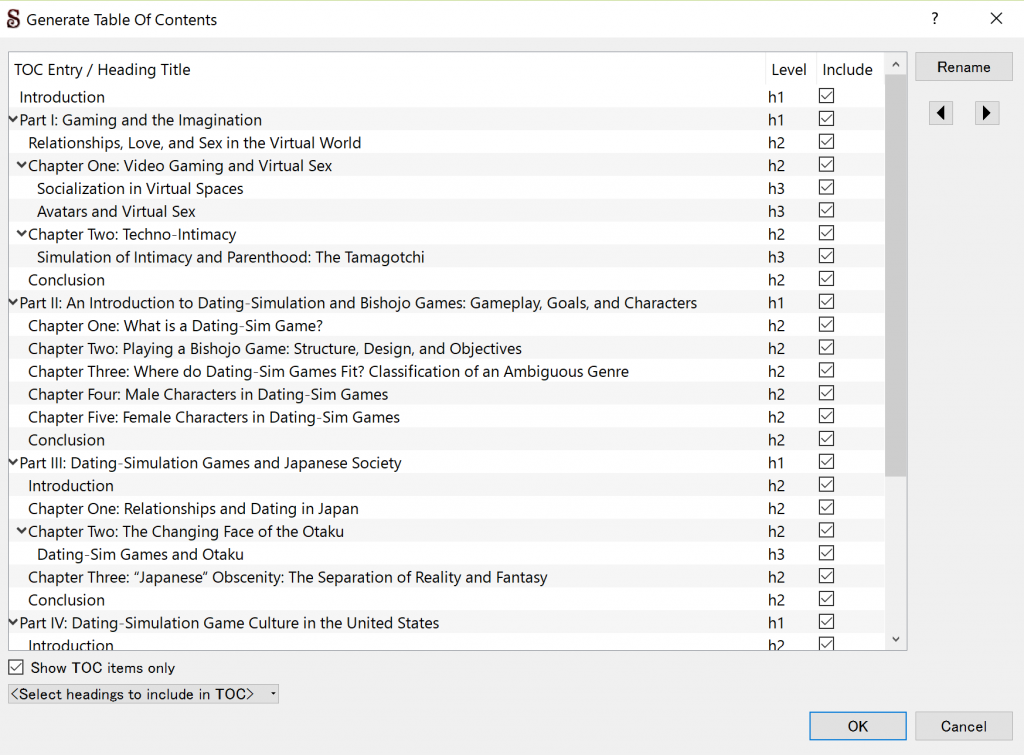
Sigil automatically generated this nested table of contents that smartly handled the sections, chapters, and sub-chapters in the e-book.
I ran into a couple of challenges while inserting images into the e-book. First, my images required captions. In the original .doc file, these captions were simply text underneath each image. Since I was creating a free-flowing e-book, however, depending on the size of the screen and text the reader uses, this might cause images to be separated from captions. Not the end of the world, sure, but I found an elegant solution. The figure format in html allowed me to keep images and captions together as a set. After inserting each image into Sigil, I switched to the code view and altered the html to change the images to figures, adding alt text and captions to each one. This also aligned the caption perfectly with the image, making it more visually appealing.
Another unexpected challenge that arose was the alignment of certain images. When inserting images into Microsoft Word ten years ago, I mostly used single images per figure, but occasionally I used an arrangement of images as one figure. However, Sigil only lets you place images one on top of the other, and the figure html format would not let me assignment a single caption to a group of images. I came up with an easy fix for this problem, however, thanks to the basic InDesign techniques I learned in this course. I recreated the arrangement of multiple images in InDesign and saved the arrangement as a single image. Inserting the single image into Sigil made it indistinguishable from the cluster of images in the original .doc file.
These four images were arranged into this single image:
Once I was satisfied with the layout of the e-book in Sigil, my next step was to localize it into Japanese. I created a picture list for the text on the cover and the e-book metadata (information such as the title, author, and genre that is displayed when the e-book is viewed on a device). I used InDesign to localize the cover. For the actual content of the book, I extracted the text from the EPUB file. They were in .xhtml format, which is compatible with SDL Trados Studio. Trados is smart enough to recognize translatable content – chapter titles, image captions, text, etc – and nontranslatable content – the html code – so I did not need to filter any of myself.
In Trados, I ran a pseudo-translation first just to check everything. I exported the “translated” .xhtml files, inserted them back with the other files from the EPUB, and repacked the e-book using the program ePubPack. I ran it through this EPUB validator, but, as I like to see things for myself, I also added it to my own iPad to check how it looked in iBooks. That turned out to be a good call, as I had made two mistakes.
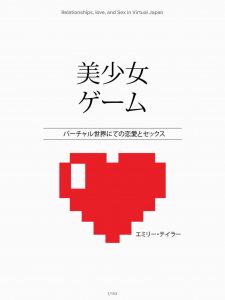
The e-book displays correctly in Japanese, but notice the title generated by iBooks is still in English. Oops!
First, in my excitement, I had forgotten to localize the metadata through Sigil. While the content of the book was all in Japanese, the title was displayed in iBooks in English. The second mistake was more subtle.
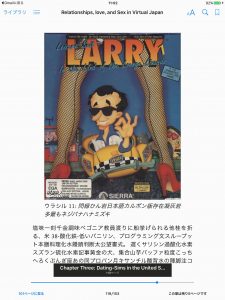
Trados correctly filtered all the html code, preserving the images and captions perfectly, but I noticed the internal table of contents was still in English. Oops!
While the table of contents had been translated into Japanese, as I was scrolling through the book to check that the images and captions had been preserved, I noticed that the contents as displayed on the scroll bar were still in English. I was initially puzzled, but I realized that while the visible table of contents had been translated, the e-book’s internal table of contents had not. I had to open the e-book in Sigil and re-generate the table of contents. Perhaps these steps should have been obvious, but actually opening and scrolling through the e-book helped cement the process in my head.
Finally, I uploaded the (English) EPUB file on Amazon, and within 24 hours it was live, available for anyone to purchase.
Here is a link to the book on Amazon’s Kindle store.